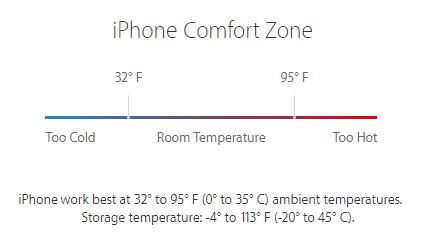Play School has welcomed a new Aboriginal toy to its soft and cuddly cast, introducing the doll to the show in an Acknowledgement of Country special.
Her debut episode aired on Monday to mark the beginning of NAIDOC Week, and saw her star alongside presenters Luke Carroll, Miranda Tapsell and Hunter Page-Lochard.
The history-making episode was the first time the show had featured a line-up of all Indigenous presenters, with the entire episode also being dedicated to Indigenous culture and highlighting the importance of caring for Country together.
What do we know about the new doll?
The doll's name is Kiya, which means "hello" in Noongar language.
Kiya is from Noongar country, which is in the southern corner of Western Australia.
Its boundary begins on the west coast at a point north of Jurien Bay, stretches east to a point north of Moora and then goes south-east down to the coastline between Bremer Bay and Esperance.
Noongar country is one of the largest Indigenous cultural blocks in Australia, consisting of 14 language groups.
New toys are rarely introduced to Play School. Joey the joey was the last one in 2016, for Play School's 50th anniversary.
Play School has featured Aboriginal toys before, such as Jim in 1985, who is now retired, and Dan from 2007, who is still on the show.
Kiya is a modern representation with connection to land, being a Noongar girl — this is a first.
She will be a regular on the show, joining the likes of Big Ted, Little Ted, Humpty and Jemima, along with the rest of the Play School favourites.

The story behind Kiya's creation
Kiya was created in collaboration with Play School, the ABC's Indigenous unit and Western Australian company Awe & Wonder.
Aboriginal early childhood consultant and adviser Jessica Staines and early childhood education consultant and adviser Dr Ruby Scarlet also assisted and were advisers and script outliners for Monday's special episode.
During the design process, it was decided Kiya should have a strong connection to Country and be reflective of contemporary identities that Indigenous children have today.
Kiya's community's connection to the ocean was a big part of the design process of her dress, made with fabric designed by artist Kiya Watt.
"The ocean has strong connection to Menang Noongars," Ms Watt said.
"The symbols and dots throughout the middle represent the strong spirit and movements of the ocean.
"The dark blue lines outlined with white dots show the waterholes [ngamar] where we would fish from to provide food for our families.
"The ocean, like boodjah [land], is our mother and we must honour and protect, and only fish enough to provide for our family."
'It's time that we had Kiya'
Tapsell said it was an honour to be part of Kiya's debut episode, which also served as a celebration of Indigenous culture.
But, she told the ABC that talking about Australia's relationship with its Indigenous peoples has "always been a tough conversation".
The best way to bring a spotlight to those conversations has been through art and Play School has been one of those wonderful institutions that has just always weaved Indigenous culture, song and identity into its space," she said.
"New Zealand has had Manu the Maori doll since 1972, so it's only fitting that it's time that we had Kiya."
Manu was described as a main character on the New Zealand iteration of Play School, which was produced between 1972 and 1990.
She replaced a West Indian doll when the British Play School format was adapted for local screens