Here is a common phishing scenario: you receive an email from your credit card company requesting you to click on a link, so you do. On the website, you are prompted to enter your personal information. But soon after, you find out that the website had been spoofed — your information has been stolen by cyber criminals. The best way to ensure you’re not falling for While you may want most programs on your laptop to be connected, there are occasions when you’ll need to know how to stop Windows 10 apps from connecting to the internet — for example, if you want to prevent automatic updates of a particular app, or block ads on an app that works perfectly fine offline. Whatever your intention, here’s the best way to block programs from connecting to the internet in Windows 10.cyber criminals’ scams is by using an Anti-Hacking tool. Click here to stay safe online:
How to Block a Program From Connecting to the Internet in Windows 10
1. Type "Windows Defender Firewall" into the Windows 10 search bar and click on the first result.
2. Look toward the left hand-side of the app and click on Advanced Settings.RECOMMENDED VIDEOS FOR YOU...
3. Once the Advanced Security app is open, click on Outbound Rules, located on the left side.
4. Now click on New Rule, which will appear on the right-hand side.
5. The New Outbound Rule Wizard will open; select Program and continue.
6. You’ll have to click This Program Path and hit Browse to select the program you want to block.
7. In the next screen, simply select Block The Connection.
8. You'll be asked when you want this rule to apply. If they’re not all selected already, click Domain, Private and Public.
9. All you have to do now is name the rule, add a description if you want, and hit Finish.