No matter how responsible or communicative your children are, ensuring their online activity is safe and healthy is no easy matter.
For parents, this is a challenge on many levels. What content are children accessing? Which devices are they using to go online? What time of day are they connecting and how long are they spending at different activities?
While modern devices come with their own parental controls, these systems don’t speak to each other. Setting limits on access YouTube on a console can mean that children simply migrate to a different screen once this has been used up.
The Nintendo Switch may be leading the way with its ability to report on what children are playing, but when these limits are used up kids can simply move over to another console, such as an Xbox One or PlayStation 4.
That's where Circle with Disney comes in. It is a one-stop shop to control a family's internet usage at source. So here's everything you need to know about the cunning device, including how to set it up.
What is Circle with Disney?
Circle with Disney is a physical box that wirelessly connects to your home network to monitor, control and report on internet activity.
It’s clever because it does this for all the devices you have in the house and can assign each device to different user-specific limits. Better still, like the Nintendo Switch’s parental controls, you control Circle from an app on your smartphone and get messages directly when limits are exceeded.
It can, therefore, enable control over specific devices in the home, such as those used predominantly by your children, without impacting on the internet abilities of parents' devices.
How does Circle with Disney work?
Plugging in and setting up a Circle with Disney box is an eye-opening experience. In a matter of days you can clearly see how long each family member is spending at different online activities no matter which devices they are using.
This information enables you to set up time limits for particular activities - YouTube, Xbox or Pinterest for example - or to block particular sites and services that are not appropriate. Some games can also be specifically limited - like Roblox, which has been really helpful in our family. Once the time is up for a particular user they get the message on their devices and need to ask parents for an extension.
Along with time limits on apps and websites, Circle can also specify bedtimes and off-times for each user. This is very useful for ensuring your kids don’t stay up too late, or get delayed checking Instagram in the morning before school.
Performance is good, with the system not slowing down the performance of your internet connection and proving itself super stable. One snag to date has been on the change from GMT to BST. Circle failed to update its clock and so the time-specific limits were out by an hour. The guide suggests that connecting a new user to the device with the new time is a workaround but we couldn’t get this to work. Instead, we had to set the limits back an hour in the app. This is likely to be resolved in the near future.
How to set up a Circle with Disney box
As with any new technology in the home, it’s essential you set up your Circle with Disney box correctly. So here’s the definitive guide for setting up Circle and reclaiming control of the devices and online services in your household.
Step 1: Unbox and plug in
Circle comes with simple instructions and is easy to set up. Take it out the box, plug it in via any USB power port and then connect to it via your smartphone or tablet.
Download the Circle app. Ensure this is the app called "Circle Home", don't just search on app stores for "Circle" as there are other, non-related apps called that.
Step 2: Connect to your network
The Circle Home app will detect your Circle hardware. If it doesn’t, press the button on top to reset it and turn it on. There should be a green light if it is functioning correctly.
The app will then prompt you to connect to the Circle hardware via the Wi-Fi connection on your device. Once that is done you are ready to set up devices and users.
Step 3: Set up users
The next step is to go through your devices identifying each one, and naming them. This is particularly important if you have multiple tablets or phones in the home as you need to know which is which. This should also include games consoles, Smart TVs, family computers, as well as smartphones and tablets.
With each device named you can set up user profiles for the people in your family. Some time and planning is worthwhile here. You may want to set up all the children’s devices in one "Kids" profile as this ensures they don’t trade tablets and online time.
Alternatively, and this will depend on the age of your children, you may want to have different restrictions, bed times and off times for each of them. If this is the case you need to create their own profiles.
The final consideration here is if you are going to connect Circle to one of the rewards apps. This can grant them more online time for completing household chores or performance at school. If this would be useful you need to have separate profiles for each child to be able to apply rewards individually.
Step 4: Check "Insights"
Once you have the basic settings established, it’s best to let your family use their devices for a few days to see how it works. This will provide valuable information on the "Insights" tab on how they are using their online time.
This information can be used to set additional limits to the apps and services that are appearing there as well as tweak limits on their online time.
Step 5: Set up "Off Time"
Once you have Circle set up as you want it, the Off Time settings can add a useful extra layer of control. For example, in the morning children will have plenty of their online allowance left but may be distracted on devices rather than getting ready for school.
Setting an Off Time for the hour before they leave for school is a convenient way to avoid this distraction and get them out the door on time.
Step 7: Notifications
Whenever a time limit is reached or new device enters the home you are notified via a message on Circle. It’s worth ensuring these messages are forwarded to smartwatches and other devices to give you an instant heads up when something happens.
For example, when a child’s YouTube allowance for the day is consumed you will receive a message before they realise the limit has been hit. This enables parents to be one step ahead of children’s requests for more time.
Step 8. Close loopholes
As the family gets used to having their online time mediated in this way there are inevitable loopholes that will emerge. Limiting a child from accessing YouTube on his or her iPad will naturally lead to them using the PC for this activity instead.
Ensuring you don’t have any devices unassigned to a user enables you to limit activity across the whole home. It can also be a nice way to ensure certain activities are enjoyed on screens in shared family spaces.
Step 9. Guests and parents
While Circle will largely be used by parents to understand and control access to online services by their children, it can also be useful for adults in the home. Creating a parent user enables you to set limits to using the phone before bed or while enjoying weekend time together.
When other children come to visit the family, it’s a good idea to name their device and add it to a guests group. This not only ensures you understand what they are doing online with friends but also notifies you when any new devices enter the home.
Do we recommend it?
Circle with Disney is unlike any other internet control service we’ve used. While it is possible to achieve similar functionality if you know how to dig into your router settings or customise complex user profiles, Circle offers all this in a simple and well thought out interface that anyone can set up.
Priced at £99 in the UK and $53 in the US currently, it’s not the cheapest way to control your family’s internet consumption but it does offer a lot of value. For parents, being so easy to set up, getting instant notifications and seeing their children’s online behaviour change overnight makes it worth its weight in gold.