Given their popularity and value it is a good idea to learn how to clean LCD screens without causing major damage to them.

About LCD Screens
Liquid Crystal Display (LCD) screens, also known as flat panel monitors, were once the wave of the future. LCD screens are standard features on everything from laptop computers and cell phones to televisions, digital cameras and calculators. LCD displays are made of a layer of crystal solution that is sandwiched between two sheets of flexible polarizing material.
Unlike old-fashioned glass monitors, LCD screens are much more delicate. There are mazes of circuitry and electrical components that reside inside a LCD monitor, which are very sensitive to moisture. As such, it is critical that liquid cleaners never come into contact with the inner mechanisms of LCD screens, especially since the display is created in large part by various voltages of electricity being sent to cells of liquid crystal.
How to Clean LCD Screens Properly
The surface of LCD screens is made from soft plastic materials which are extremely vulnerable to scratches. What's more, most large HDTVs are coated with a special anti-glare substrate, which can be damaged if you don't learn how to clean LCD screens properly.
The following tips will help you prevent damaging your LCD screens during the cleaning process:
Power Down
Before you start cleaning your LCD screen, be sure to turn it off. Never clean while the monitor is on. Rather, shut off the power to the LCD screen and allow it to cool down prior to cleaning it. A warm surface will evaporate cleaning solutions before you have a chance to wipe the screen and you will be left with large streaks.
Use Soft Cloths
While it may be tempting to do so, never use Kleenex, paper towels, or other coarse rags to clean LCD screens. The aforementioned materials may contain abrasives that can damage the delicate surfaces or protective surface coatings of LCD screens. In addition, materials, such as facial tissue can be quite dusty and will leave lint on your screen during the cleaning process. The best materials to clean LCD screens with are lint-free microfiber towels, clean cotton rags, or disposable dust cloths.
Air Method
For daily cleanings, use canned air to remove dust and debris from the edges or corners of your LCD screen. Canned air can also be used as the first step in a more thorough cleaning process. Simply apply the air to the surface of the screen to remove large pieces of dust before giving your monitor a good wipe down.
Avoid Liquid Cleaners
LCD screens and liquid cleaners do not mix well. Liquid cleaners that are designed specifically to clean LCD screens should only be used periodically. What's more, you should never use a cleaner that contains ketones, as they can destroy the screen's anti-glare coating. If you must use a liquid cleaner on a LCD screen be sure to spray it onto a clean cloth rather than applying it directly to the screen. You never want to run the risk of liquid cleaner seeping under the frame of the screen. Also, if you cannot afford to purchase low-impact LCD screen cleaning solution you can use diluted isopropyl alcohol in very small amounts to clean your monitor.
Be Gentle
LCD screens are fragile and should be cleaned with gentle strokes. Never press on the screen with your fingers or other objects, as excessive wiping pressure can damage the monitor.
Size Matters
Size matters when it comes to learning how to clean LCD screens. Smaller LCD displays can typically be cleaned with a single wipe. However, large flat screen TVs should be cleaned in sections. Attempting to clean the entire surface of a huge HGTV screen can cause streaks and smudges. In addition, it can damage the screen's protective coating. Your best bet when cleaning large LCD screens is to work on half or a third of the screen, and then proceed on with the rest when you are done with the first section.