Many people treat their computers--both desktops and laptops--as if they were household appliances. They take a "set it and forget it" kind of approach. They may take very little care in terms of regular maintenance and taking the time to clean a computer properly can often get neglected. Just as other household appliances should be cleaned now and then, the same can be said about a computer.

Many people treat their computers--both desktops and laptops--as if they were household appliances. They take a "set it and forget it" kind of approach. They may take very little care in terms of regular maintenance and taking the time to clean a computer properly can often get neglected. Just as other household appliances should be cleaned now and then, the same can be said about a computer.
Clean the Exterior Case
The outside of a desktop tower generally doesn't get too dirty, but the top and sides can start to accumulate a fair bit of dust over time and this can become even more problematic around the various ports and vents. While a regular feather duster might do the trick, it could also leave little feathers and other debris on the computer itself.
Instead, a simple microfiber cleaning cloth is a better solution. Just give the surface of the computer case a good wipe and it should clean off the majority of the dust. The portions of the case that do not have any ports or vents can be cleaned with a little bit of water, but using isopropyl rubbing alcohol can be even better for removing grease stains. The outside of a laptop can be handled in much the same way.
Computer Screens and Monitors
Just like the exterior case of a desktop computer, the accompanying computer monitors typically don't get all that dirty. They can suffer from a fair bit of dust and, with the growing popularity of touchscreens, they can also be prone to a lot of fingerprints and smudges.
Products to Use
One of the most important tips for cleaning a computer screen is to be extra careful with the cleaning products that you use. Certain chemicals, like those containing acetone, can be very damaging to the screen. Instead, use a gentle microfiber cloth for a dry wipe and if additional cleaning is needed, a very small amount of isopropyl alcohol can be applied with gentle, even strokes.
Purchase a Screen Protector
In the case of laptops and convertible tablets, screen protectors are available that are effectively the same kind of product as those designed for smartphones.
Internal Components
Even though the internals of a computer are enclosed inside of a case, they can also get quite dusty and dirty over time. This is mostly because of the air being passed through the system for the purpose of cooling and the accumulated dust can be detrimental to performance and can cause serious hardware problems. Too much dust trapped in the vents and fans can lead to overheating. Free software like HWMonitor from CPUID can help to track and monitor the internal temperatures of the various components inside your computer.
Desktops
To clean a desktop computer, you will need to open up the case. Depending on the case that you have, this could be as simple as removing a few screws or it could be more complex. It may or may not be necessary to unplug the various cables connected in the back.
With the computer turned off and the internals exposed, use a compressed air duster to remove the dust from inside the system. Cans of compressed air can be purchased from several retailers. For greater air pressure, electric air dusters are also available. Have a good look around every nook and cranny, clearing out the dust from all the fans, intakes, exhausts and vents.
Notebooks and Laptops
Opening up the casing on a notebook computer may be more difficult and it may be less necessary. Use the same compressed air duster to clear out the intake and exhaust vents visible from the outside.
Keyboard and Mouse
- Keyboard and mouse dust - Flip the keyboard upside down and use the same can of compressed air to clear out all the dust and small bits of debris between the keys. The same can be done with any nooks and crannies on the computer mouse.
- Fingertip grease - Fingertips have a natural oil to them and this can build up into greasy stains on keyboards and mice over time. Use very small amounts of isopropyl or ethyl alcohol on a soft microfiber cloth to help remove some of this grease. This can also be useful for helping with sticky keys.
- Grime - If there is grime stuck between or underneath the keys, the individual key caps can usually be gently removed from most mechanical keyboards. It can be more difficult or potentially harmful to remove the individual keys on a membrane-based keyboard. Check accordingly.
Note that the oils are absorbed into the plastic of the keys and on the mouse, so you may not be able to get them completely clean.
Other Desktop Accessories
It is important to keep the rest of your computer accessories clean as well. External hard drives, particularly larger units, can also have intake and exhaust vents the same way that a desktop tower does. It is not recommended to take these products apart, but you can use the cans of compressed air to clear out some of the dust.
The surfaces of computer speakers, mouse pads, webcams and other peripherals can be similarly cleaned with microfiber cloths and rubbing alcohol.
A Clean Computer Is a Happy Computer
Just as it is a wise decision to clean out the inside of a microwave oven on a regular basis, it is an even better idea to clean all the components of a computer from time to time. This is for sanitary and cosmetic reasons, and to help the computer operate at its best.