Got a slow Internet connection? It’s frustrating when you can’t do things online as quickly as you’d like.

Usually, the bandwidth supplied by your Internet Service Provider (ISP) isn’t to blame — instead, the Wi-Fi router is causing the problem.
Fortunately, you can increase WiFi speed quite easily!
Here are 9 things you can do to speed up your Wi-Fi network.
#1 – Reboot your Wi-Fi router.
Sometimes a router can slow down because of excess heat, bugs in the firmware, or too much downloading.
The easiest thing to try is simply to restart your router — which will usually fix most slow WiFi problems.
Try to reset your router once a day to ensure that it is always running at optimum speed.
#2 – Check the positioning of your Wi-Fi router.
Wireless routers shouldn’t be hidden away from view. To get the most from your router, it should be out in the open and away from any walls or other obstructions.
Electronic devices — such as cordless phones and microwaves — can also cause interference with the signal. So keep your router away from other electronics.
Make sure that your router is located as near to the center of your house (or business) as possible — so the signal can be spread out evenly throughout your home or office.
#3 – Check your router’s antennas.
Routers come with either internal or external antennas. Higher end routers often come with a number of external antennas.
Routers with internal antennas will generally have a lower range than routers with external antennas. So if you have a large area to cover, you should consider getting a router with external antennas.
If your router has multiple antennas, you should try placing them at different angles. In most cases, placing them perpendicularly to each other will ensure that the signal strength is maximized.
The only way to find the best setup for your home or office is trial and error when adjusting the antennas. Getting this right can increase WiFi speed dramatically.
#4 – Try the 5 GHz instead of 2.4 GHz frequency.
Most Wi-Fi routers operate at a frequency of 2.4 GHz, and as a result there can be a lot of interference. This, in turn, can cause problems with your WiFi speed.
Many modern routers support the 5 GHz spectrum. If yours supports this faster spectrum, then it might make a noticeable difference if you use it.
Do keep this in mind: although 5 GHz networks often run much faster, they do have a shorter range.
#5 – Update your router’s firmware.
Manufacturers of routers sometimes update the device’s firmware — to eliminate common issues and keep it compatible with the latest technology that’s out there.
So you’ll want to make sure that your router has the most up-to-date firmware to keep it running as fast as possible.
To do that, follow the instructions provided by the manufacturer to update the firmware. As an example, here’s how to update a NETGEAR router.
#6 – Make sure your Wi-Fi router is secure.
If you’ve got slow Internet, it could be that someone is using your Wi-Fi connection without your knowledge.
Make sure that nobody is leeching your Internet connection by securing your router with a strong password.
These days, you should use WPA2 encryption — because the old WEP standard is fairly easy to crack.
You should also change your Wi-Fi password regularly to ensure that only a few people have your current password at any one time.
#7 – Switch Wi-Fi channels.
If there are many other routers nearby, then you’re sharing the same signal space as your neighbors — which could result in interference.
The most commonly used Wi-Fi channels are 1, 6, and 11.
Use software such as inSSIDer to determine which channels the nearby routers are using. Then set your router to use a different channel. Doing this will reduce interference and improve the quality of your Wi-Fi connection.
#8 – Upgrade the hardware with a newer router.
Old hardware will have a negative effect on the speed and range of your Wi-Fi.
Older WiFi standards, such as 802.11a, run at only 54 Mbps and have a range of around 30 meters in optimal conditions.
The latest standard, 802.11ac, has a speed of nearly 1 Gbps and range of 50 meters or more in optimal conditions.
Old hardware can limit the speed of your Wi-Fi network in 2 ways:
- Older routers have a slower maximum speed.
- Older routers have a shorter range.
Signal strength also plays a part in the speed of the Wi-Fi network. You will usually get much slower speeds if you have a low signal.
#9 – Consider adding extenders, repeaters, or access points.
Since a low signal is often a cause for slow WiFi speeds, you’ll want to ensure that the signal is strong throughout your home or business.
If your router can’t reach far away locations, then you should consider adding extenders, repeaters, or access points to your Wi-Fi network.
- An access point connects to your router with a cable and can then send out a wireless signal. Using cables between access points or devices connected to your main router is always the fastest option.
- A repeater
- An extender has the same function as a repeater — but it can only repeat the signal, and it can’t be used as an access point.
TENDA A12 2.4GHz WIFI 300M Enhanced Full House Coverage Signal Extender
Details
Basic Information
Product type
Signal amplifier / power cat
Color Classification
White
Body material classification
Plastic body
Application area
Large size (90-120m2)
Specification information
LAN port (device connection port)
100M network port
WAN port (network cable access port)
100M network port
Wireless bridge
Stand by
Antenna detachable
Not support
Transmission standard
IEEE 802.11n; IEEE 802.11g; IEEE 802.11b
Network protocol
TCP/IP protocol
Wireless protocol
802.11n
Wireless rate
300M
Model information
Transmission technology
WIFI transmission
Frequency band
Single frequency
Operating temperature
0 Deg.C~40 Deg.C
Storage temperature
-40~70 Deg.C
Safety standard
WPA-PSK / WPA2-PSK
Antenna information
Applicable band
2.4GHz
Number of antennas
3 roots
Antenna
External antenna
Wireless router
Scenes to be used
Ordinary apartment typeBrand Name: TENDA
Brand: Tenda
Antenna: External
Interface: DC Jack
Model: A12
Transmission Rate: 300Mbps
WiFi Network Frequency: 2.4GHz
Wireless Security: WPA-PSK,WPA2-PSK
Network Protocols: IEEE 802.11b,IEEE 802.11g,IEEE 802.11nPackage size: 14.80 x 9.80 x 7.20 cm / 5.83 x 3.86 x 2.83 inches
Package weight: 0.234 kg
Product size: 11.00 x 9.00 x 5.00 cm / 4.33 x 3.54 x 1.97 inches
Product weight: 0.200 kgPacking List: 1 x Signal Extender, 1 x Chinese Product Installation Guide